
Making calls with your number hidden can be useful in certain situations. However, there might come a time when you want your number to be shown again. This guide will show you how to remove the private number function on both Samsung devices and other Android phones.
Remove Private Number function on Samsung phones
The process to remove the private number function on Samsung devices is quite easy. Here’s a step-by-step guide:
Step 1: Open the phone application
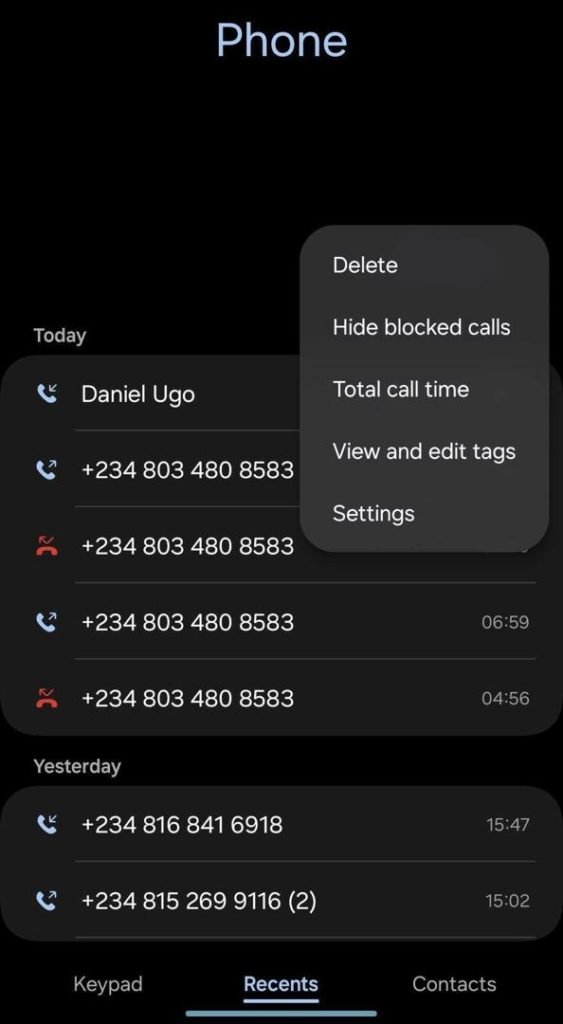
- On your Samsung device, find and open the Phone app, which can be located on the main screen or in the app menu. This is the first step in how to disable private number from your calls.
Step 2: Go to the phone app menu
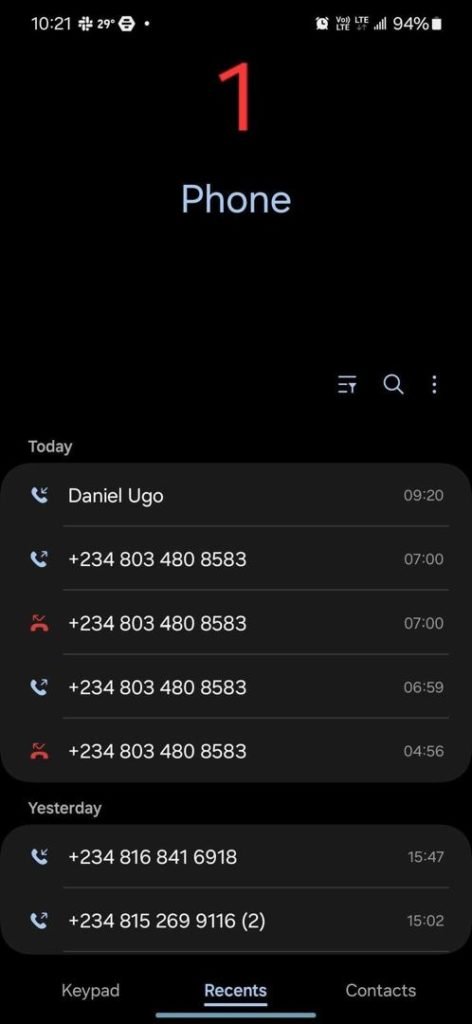
- Once the Phone app is open, tap the three vertical dots located in the top right corner to access the menu. Knowing how to remove private number involves navigating through these options.
Step 3: Enter the settings
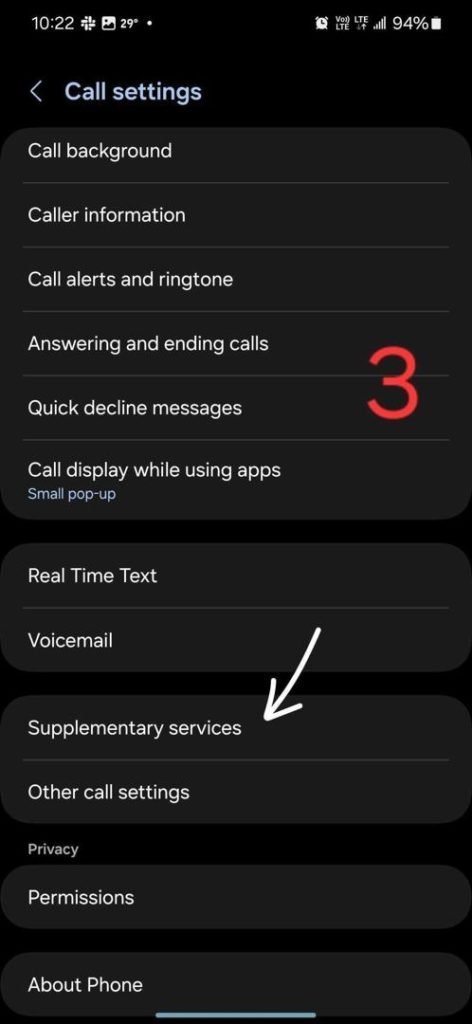
- From the menu, choose “Settings” or “Call Settings,” depending on what is shown on your device. This step is crucial in the process of how to remove private number.
Step 4: Navigate to Advanced Options
- Scroll through the settings to find “Supplementary Services” or “Additional Settings,” which may be listed under “Advanced” or “More.”
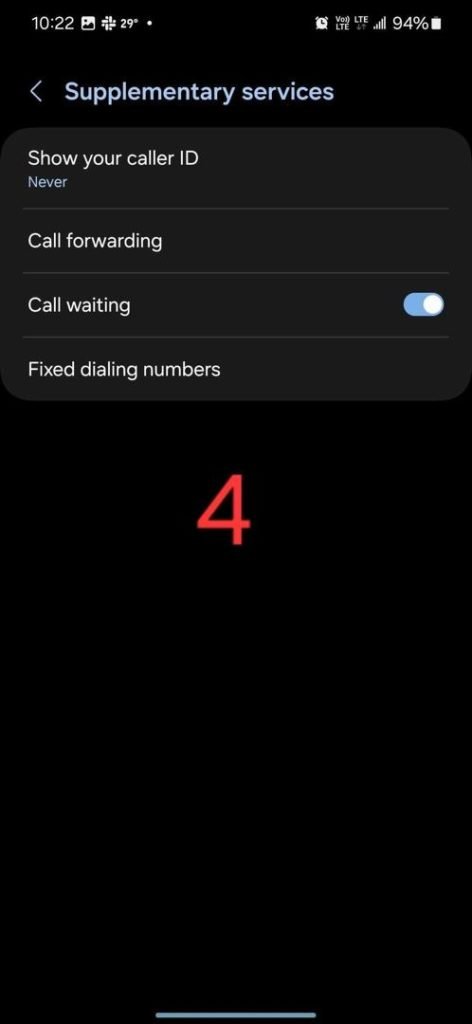
Step 5: Access Caller ID Options
- In the supplementary or additional settings, look for “Caller ID” or “Outgoing Caller ID” and select it. This will guide you further on how to deactivate private number from your phone.
Step 6: Change Caller ID Settings
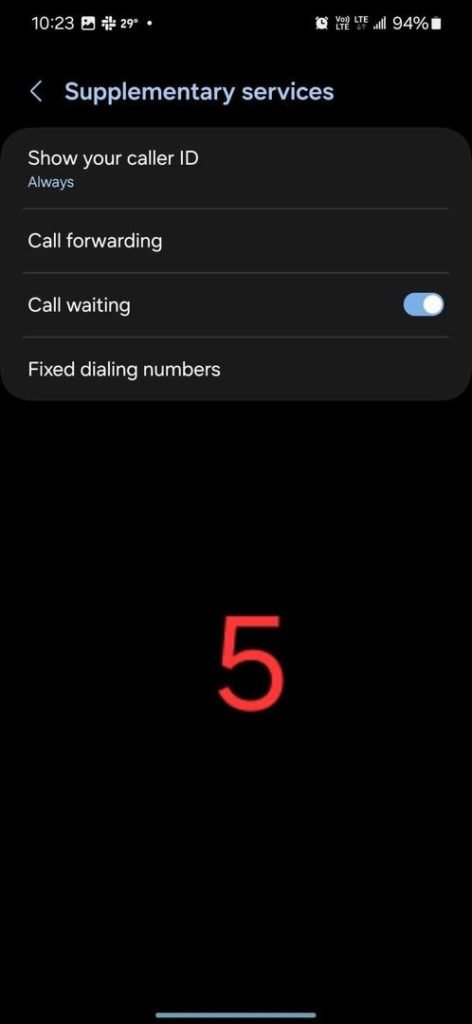
- Choose “Show My Phone Number” or “Display My Phone Number” from the Caller ID menu to ensure your number is visible when you call. This is the key step in how to deactivate private number from your outgoing calls.
Step 7: Save the Changes
- Confirm and save your new setting by tapping “OK” or “Apply.”
That’s about how to remove or deactivate the private number function from your Samsung device.
Remove private number on other Android devices
Here we outline how to remove private number on Infinix, Itel, Tecno, Xiaomi, Oppo, and other Android devices. While the specific steps might differ slightly depending on your device manufacturer and Android version, the general process remains similar. Here are two common methods:
Method 1: Stopping private number function on your android through Phone App
- Launch the Phone app from your home screen or app drawer.
- Tap the three-dot menu icon in the upper right corner.
- Select “Settings” or “Call settings” from the menu.
- Scroll to and tap “Additional settings” or “Advanced settings”.
- Find and tap “Caller ID” or “Outgoing caller ID”. These options are typically found in similar locations if you’re learning how to deactivate private number on Infinix, Itel, Tecno, Xiaomi, Oppo, and other Android devices.
- Choose “Show my phone number” or “Display my phone number” to make your number visible.
Method 2: Using the device settings to remove private number on your Android
- Open the “Settings” application on your phone. This method is also effective if you’re trying to figure out how to disfigure private number on Infinix, Itel, Tecno, Xiaomi, Oppo, and other Android devices.
- Navigate to “Apps” or “Application Manager”.
- Locate and select the “Phone” or “Call” application.
- Tap “Storage”, then choose “Clear data” and “Clear cache”.
- Return to the Phone app and verify if the private number option has been disabled. This step can be particularly helpful for those seeking to remove private number on Infinix, Itel, Tecno, Xiaomi, Oppo, and other Android devices.
Final notes
Remember that these are general instructions, and the exact wording might differ on your phone.
Nevertheless, with this guide you should be able to remove or deactivate the private number function and have your number displayed when making calls on your Android device.







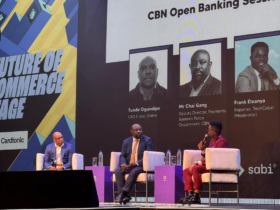

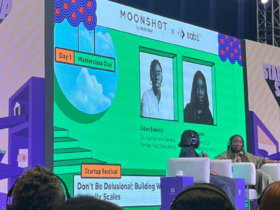
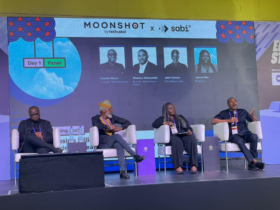


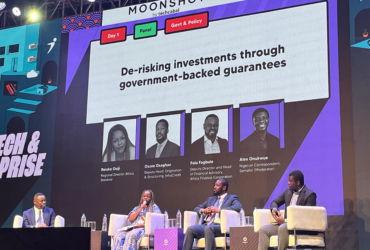
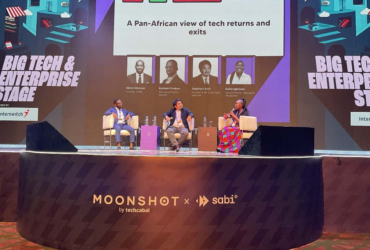



Leave a Reply